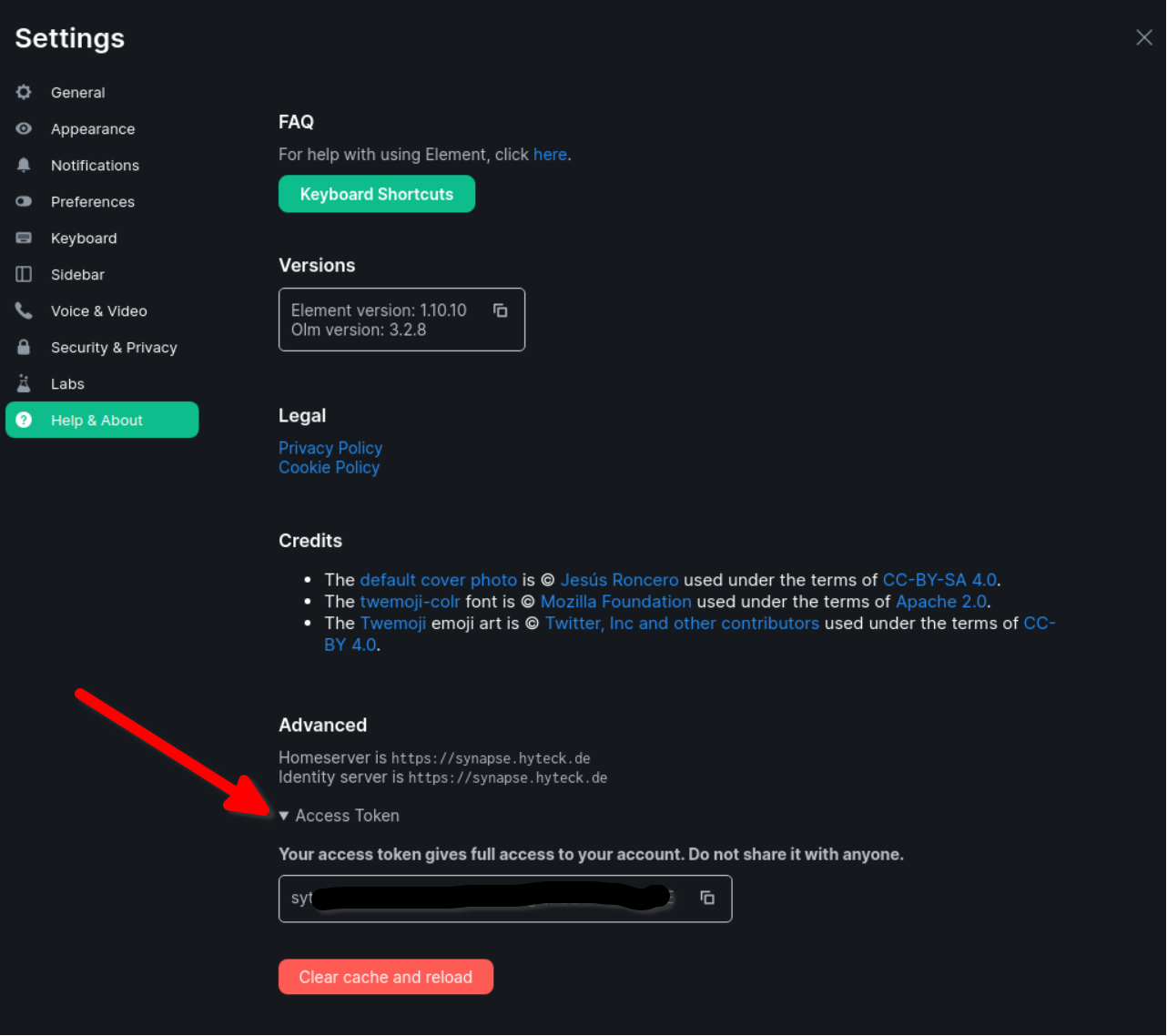2.1 KiB
Setting up maubot (optional)
The playbook can install and configure maubot for you.
After setting up maubot, you can use the web management interface to make it do things.
The default location of the management interface is matrix.<your-domain>/_matrix/maubot/
See the project's documentation to learn what it does and why it might be useful to you.
Adjusting the playbook configuration
Add the following configuration to your inventory/host_vars/matrix.DOMAIN/vars.yml file:
matrix_bot_maubot_enabled: true
matrix_bot_maubot_admins:
- yourusername: securepassword
You can add multiple admins.
Installing
After configuring the playbook, run the installation command again:
ansible-playbook -i inventory/hosts setup.yml --tags=setup-all,start
Usage
You can visit matrix.<your-domain>/_matrix/maubot/ to manage your available plugins, clients and instances.
To add a client you first need to create an account and obtain a valid access token.
Registering the bot user
You need to register the bot user manually before setting up the bot. You can use the playbook to register a new user:
ansible-playbook -i inventory/hosts setup.yml --extra-vars='username=bot.maubot password=PASSWORD_FOR_THE_BOT admin=yes' --tags=register-user
Choose a strong password for the bot. You can generate a good password with a command like this: pwgen -s 64 1.
Obtaining an admin access token
This can be done via mbc auth (see the maubot documentation) or by logging into Element/Schildichat with the bot account
(using the password you set) and navigate to Settings->Help&About and scroll to the bottom.
You can expand "Access token" to copy it.
IMPORTANT: once you copy the token, just close the Matrix client window/tab. Do not "log out", as that would invalidate the token.